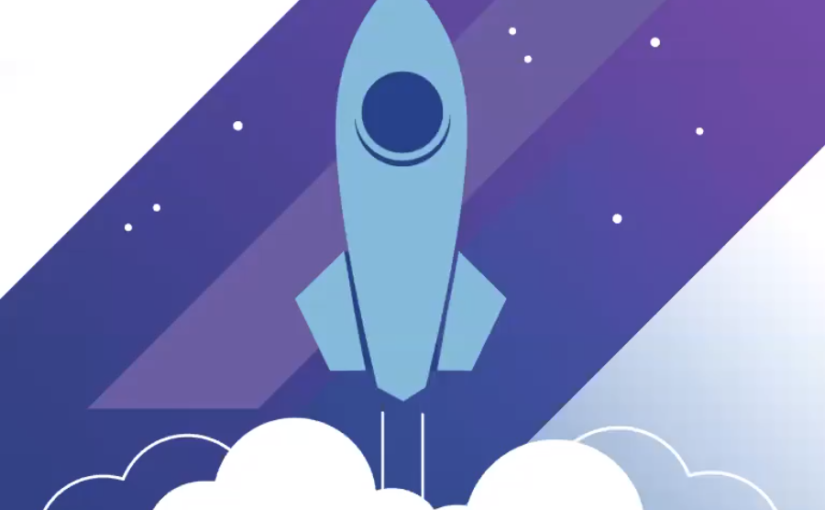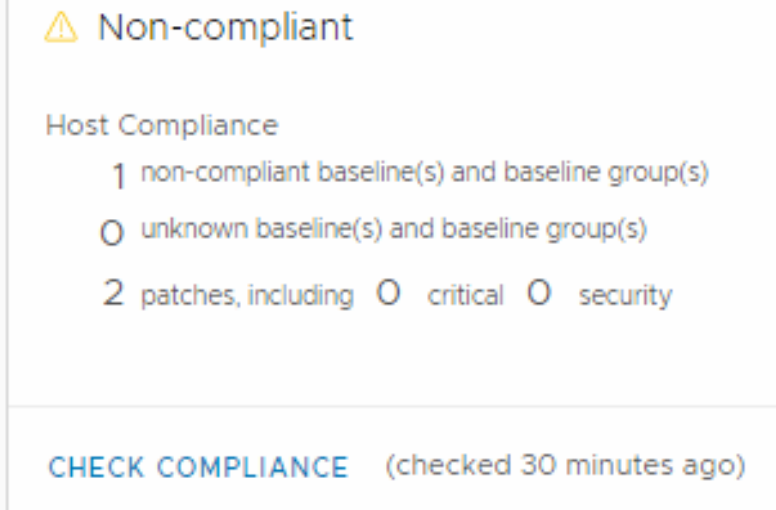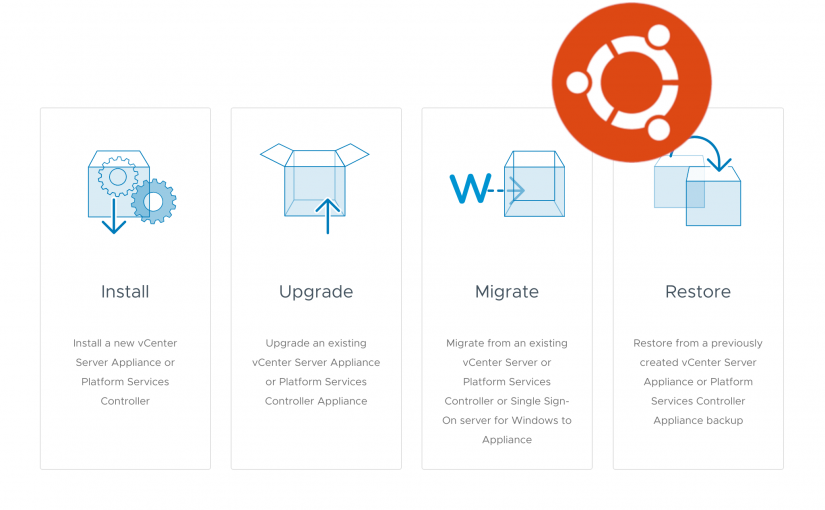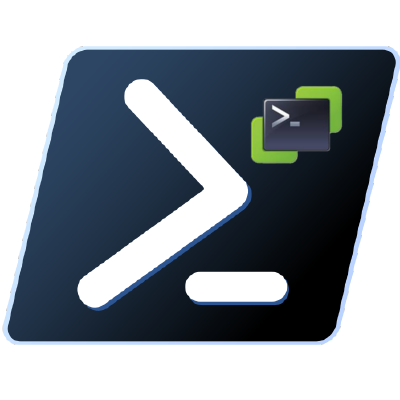After upgrading a 3 vCenter Enhanced Link Mode environment a customer experienced the following error:
Server is at a higher functional level (1) than partner (<partner vCenter server>)(0) and cannot perform at a lower level.When checking the domain functional level of each of the three servers, they all state that they are at level 1. The other server are starting like normal.
One server is not starting the vmdir service and it is also that service that is reporting the error. Most of the other services on a vCenter is dependant on this the vmdir.
I do not have a solution as of now. I might have a reason for the issue, and I might have a workaround. VMware is currently trying to figure out how to fix this.
Continue reading vCenter services not starting after 6.7 Update 3f upgrade