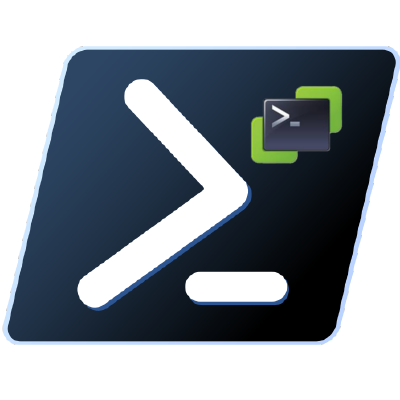So you are trying to do a traceflow to see where the traffic is going, but as it turns out it is not working. If this is the case, and if you are running NSX-T 3.2, and the segment that your VMs belong to is VLAN backed. Then I might have a solutions for you.
ERROR

Traceflow request failed. The request might be cancelled because it took more time than normal. Please retry.Error Message: Error: Traceflow intent /infra/traceflows/<guid> realized on enforcement point /infra/sites/default/enforcement-points/default with error Traceflow on VLAN logical port LogicalPort/<guid> requires INT (In-band Network Telemetry) to be enabled (Error code: 500060)Continue reading NSX-T Traffic Analysis Traceflow fails